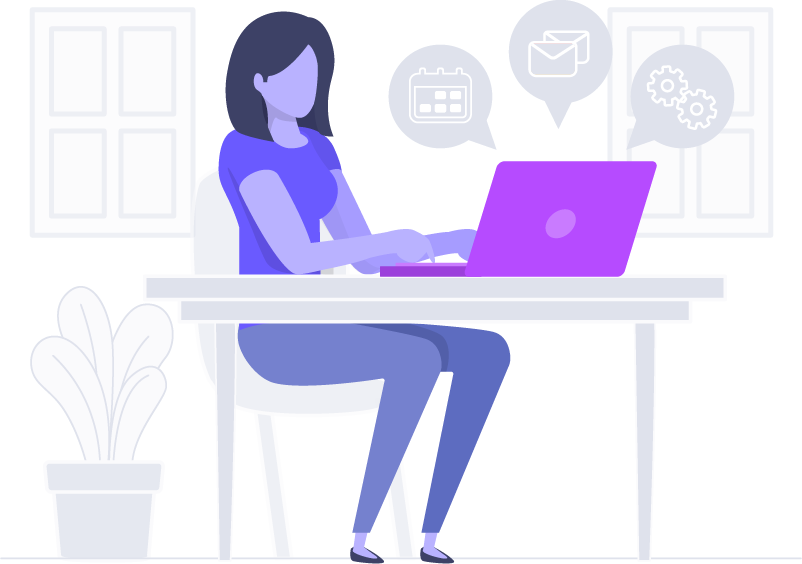Exclusions and Removing Files
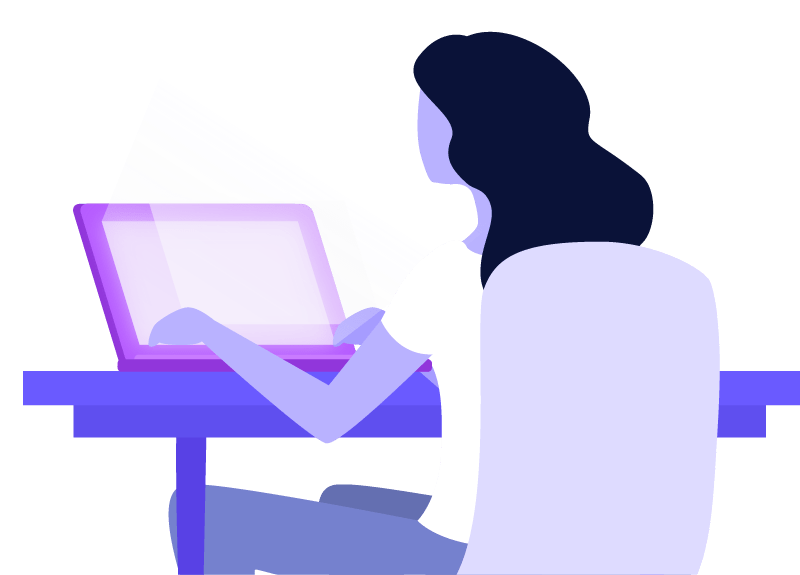
Which Folders Shouldn’t Be Backed Up?
The FileToBackup product gives you the option to backup your important office documents, images, music, videos to the cloud.
However storing every file from your computer to the cloud is not a good idea. This is because many of the files on your computer are specific to that installation, and will not work if they are placed on another machine. Adding unnecessary folders to your backup set will also increase the time it takes to upload your files to the cloud and in some cases will stop the files uploading that you wish to upload.
Below we have written a list of the things you should not backup to the cloud.
Temporary Files
Computers contain folders which store temporary files. These files could be from websites, programs, unsaved office documents etc. The contents of the temporary folder on your computer will constantly modify, with many files being created, updated, and deleted.
The problem with backing up this folder is that it will be scanned by FileToBackup, and will mark many files for uploading/updating on each scan. This will greatly increase the total time it takes for you to upload your files to the cloud and the temporary files are essentially inconsequential.
Windows and Mac files
Each Operating System contains their own set of essential system files and folders. As with the temp folder, many items in the operating system folder will also change and we be uploaded frequently. To reduce the time it takes to upload content we would suggest not backing up OS files.
Backups using 3rd Party Applications
For example, Mac users have the ability to backup their entire hard drive using Time Machine. However due to the content being backed up using such system files, FileToBackup does not support the backup or storage of other 3rd party backups as they may contain system folders and files.
Program Files
When the software is installed files are placed in other areas of the computer and some other system files will be edited. We suggest that you do not back up program folders and instead back up the install files or folders.
We suggest making sure the following files on Windows and Mac are not backed up:
Windows
“C:\Windows” folder
“C:\Program Files” or “C:\Program Files (x86)”
“C:\Users” or “C:\Documents and Settings” (you can select folders within the User accounts such as My Documents, My Videos, My Pictures, My Music, Favourites etc)
“C:\Users\{username}\AppData”
System settings
System files
“C:\Users\{username}\Ntuser.dat”
Live databases (exchange, SQL, SAGE, etc) – any database that is constantly in use
Your entire hard drive
Backups using other 3rd party applications
Websites
Mac
The entire “/User/” folder (you can select folders within the User accounts such as Documents, Videos, Pictures, Music etc.)
The entire “/Library/” folder
Applications Folder
Utilities Folder
Downloads Folder
Public Folder
Trash
Time Machine
Websites
How to remove files from Backup
To remove files/folders from you Backup:
1. Click on the FileToBackup icon and select Manage Backups, Folders Tab
2. Navigate to the folder you wish to stop backing up, and deselect the item (no checkmark in the box)
3. Click OK
Once the item(s) has been deselected, they will be marked for deletion and permanently removed from the servers after 30 days.